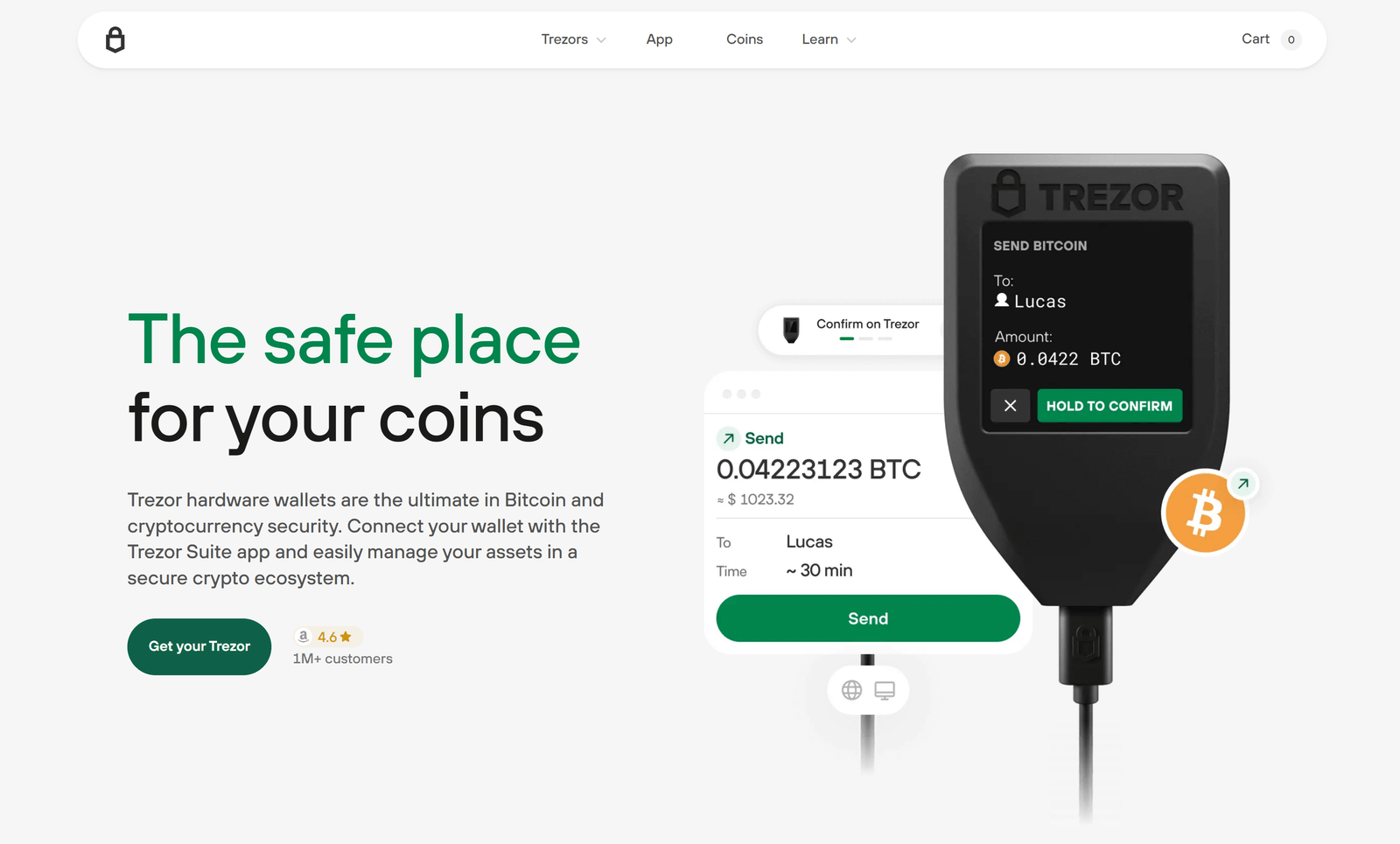Start with confidence
Your Trezor is a physical security device that keeps private keys offline. This guide explains initialization, seed protection, using Trezor Suite, and essential security practices — no login forms or credential capture are provided here.
Unbox & inspect
Check the physical packaging for seals or tamper marks. If something seems altered, contact official support before using the device.
Initialize the wallet
Power the device and follow its prompts to create a new wallet or restore an existing one. Choose a PIN you can remember but that is hard to guess.
Record the recovery seed
Write down the 12/24-word seed exactly as shown. Store it offline in a secure location — never photograph or store digitally.
Security Principles
Private keys are generated and stored inside the Trezor device. All signing decisions and confirmations appear on the screen of the device itself, not on your computer. This separation minimizes risk from malware and phishing.
Use a PIN and optionally enable a passphrase for an additional hidden wallet layer. The passphrase extends security but must be managed and backed up carefully.
Trezor Suite
Trezor Suite is the official app for managing accounts, sending/receiving cryptocurrency, and applying firmware updates. Open the desktop app or the web client at suite.trezor.io and follow the guided onboarding steps to add accounts.
Suite presents transaction details; always compare the amount and destination on the device display before approving.
Recovery Seed — Your Ultimate Backup
The seed is the only reliable method to restore your wallet if the device is lost or damaged. Write it on durable media (paper or steel plate) and store it in a secure, fireproof place.
If you suspect the seed was exposed, transfer funds to a new wallet immediately and generate a new seed on a new device.
Firmware & Updates
Firmware updates contain security improvements and must be applied only from official sources. Trezor Suite will detect and guide you through verified updates. Never install firmware from unknown sources.
Updates are digitally signed to prevent tampering; Suite will warn you if a signature is invalid.
Integrations & Third-Party Tools
Trezor works with trusted wallets and services (for example MetaMask and Electrum). When integrating, always authorize actions on your Trezor device to keep private keys offline and safe.
Prefer open-source and well-reviewed third-party tools, and double-check URLs and manifests before connecting.
Troubleshooting
If your device is not recognized, try another USB cable, a different port, or restart Trezor Suite. Check OS permissions (particularly on macOS). For official help, consult trezor.io/support.
Never follow fixes from unverified sources if they ask you to reveal your recovery seed or install unknown software.
Next Steps
After setup, add an account and send a small test transaction to verify your workflow. Read the official start guide at trezor.io/start for step-by-step instructions and videos.
Keep your device firmware, bridge utilities, and Trezor Suite up to date for best security and compatibility.